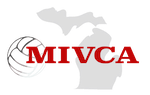AMP PLAYBOOK – SECTION 1: FAQs
CONFIRMATION EMAIL
Q: I have my ‘Account Confirmation Email’, what should I do?
- Click the ‘click here to confirm your account’ link
- Enter and confirm your password
- Login to AMP to: 1) Update Membership 2) View/Update Your Forms (personal profile, school, sports, divisions, etc.) 3) Register for Events and/or Conferences 4) Communicate with fellow ADs
NO CONFIRMATION EMAIL
Q: I have not received my ‘Account Confirmation Email’, what should I do?
- Go to https://mivca.finalforms-amp.com/
- Click LOGIN under the ‘Member’ icon (whether you are a member or not)
- Enter your email address and click SUBMIT
- If you get an error message stating the email address does not exist, try again to confirm you typed the email address correctly, then click SUBMIT.
- If the error message persists, this means that there may be a different email address on file for your AMP account. Contact your District or Association Leader to update your email address.
- Upon a successful SUBMIT (or update by Leader), check your email for an ‘Account Confirmation Instructions’ email from the AMP Mailman. Click the link, enter your password then access your account.
FORGOT PASSWORD
Q: I know my email, but I forgot my password and need to reset it, what should I do?
- Go to https://mivca.finalforms-amp.com/
- Click LOGIN under the ‘Member’ icon (whether you are a member or not)
- Click FORGOT PASSWORD
- Enter your email address and click SUBMIT
- Check your inbox for a ‘Forgot Password’ email from the ‘AMP Mailman’. Follow password reset instructions.
NEW Coach
Q: I’m a new Coach and I do not have an AMP account, what should I do?
- Go to https://mivca.finalforms-amp.com/
- Click Login/Signup under “Members”
- Click Apply for Account
- Fill out your information
- You will receive an email prompting you to “Confirm your Account”, follow the “Confirm Email” flow above.
CONTACT SUPPORT
Q: I’ve tried everything, how do I contact AMP support?
- Click https://mivca.finalforms-amp.com/support
- Click ‘Email Support’
AMP PLAYBOOK – SECTION 2: MEMBER ACTIONS
MEMBERSHIP
Join the Association (Pay Online or By Check)
You can view a quick tutorial on how to register your staff in the following walkthrough video:
[ENDIF coaches]
[ENDIF membership_association]
I already have an AMP Account…
- Login
- Click ‘Membership Expired - Click to Renew’
- Complete the ‘Contact Information’, ‘MIVCA Information’ and ‘Member Mailing Groups’ forms
- Select your Payment option on the ‘Membership Fee Information’ form, here’s how:
- Locate the ‘Pay Online by Credit Card’ and ‘Pay by Check’ options on the ‘Membership Fee Information’ form
- Pay Online by Credit Card
- Sign and submit the form then follow on-screen instructions.
- You will immediately become a member!
- Pay by Check
- Download and complete the PDF and follow mailing instructions.
- Sign and submit the form
- You will become a member when your payment is received.
I do not have an AMP Account…
- Go to: https://mivca.finalforms-amp.com
- Under the “Members/Event Guests” section, click Login/Signup
- Find the section near the bottom and click the Apply for an account! button
- Await contact from an Association Administrator to confirm your new AMP account
- Once confirmed, you will receive an email with directions to setup your account
Renew Membership (Pay Online or By Check)
- Login
- Click ‘Membership Expiring - Click to Renew’
- Complete the ‘Contact Information’, MIVCA Information’ and ‘Member Mailing Groups’ forms.
- Select your Payment option on the ‘Membership Fee Information’ form, here’s how:
- Locate the ‘Pay Online by Credit Card’ and ‘Pay by Check’ options on the ‘Membership Fee Information’ form.
- Pay Online by Credit Card
- Sign and submit the form then follow on-screen instructions.
- You will immediately become a member!
- Pay by Check
- Download and complete the PDF and follow mailing instructions.
- Sign and submit the form
- You will become a member when your payment is received.
FORMS, PROFILE & GROUP INFORMATION (for Members and Non-Members)
Complete My Forms
- Login
- Click ‘View My Forms’
- Input all required information and sign and submit each form
NOTE: Forms are complete when they are ‘green’ in the forms list on the left.
Edit My Forms
- Login
- Click ‘View My Forms’
- Click any form
- Update any inaccurate information, then sign and submit the form
NOTE: Forms are complete when they are ‘green’ in the forms list on the left.
Edit My Contact Information
- Login
- Click ‘View My Forms’
- Click the ‘Contact Information’ form
- Update any inaccurate information, then sign and submit the form
NOTE: Forms are complete when they are ‘green’ in the forms list on the left.
Edit My Group Assignments
- Login
- Click ‘View My Forms’
- Click the ‘Member Mailing Groups’ form
- Click the ‘Assign Groups’ button
- Update any inaccurate information, then click ‘Update Group Assignments’
- Sign and submit the form
NOTE: Forms are complete when they are ‘green’ in the forms list on the left.
Edit My School or School District
- Login
- Click ‘View My Forms’
- Click the ‘Member Mailing Groups’ form
- Click the ‘Edit’ Button in the ‘School’ or ‘School District’ area
- Update any inaccurate information, then click ‘Update’
- Sign and submit the form
NOTE: Forms are complete when they are ‘green’ in the forms list on the left.
EVENTS (for Members and Non-Members)
Register for an Event (Pay Online or By Check)
- Login
- Locate the ‘My Events’ area and click ‘Register for Events’
- Locate the appropriate event and click ‘Register’
NOTE: You may be required to complete existing or additional ‘Forms’ prior to registering for the event. If so, sign and submit all forms and follow on-screen instructions until you arrive at the ‘Forms Complete’ page.
WHY?: The Association requires accurate attendee information and selections. - Click ‘Yes, Register’
- Locate the ‘Pay Online by Credit Card’ and ‘Pay by Check’ options on the event information form.
- Pay Online by Credit Card
- Sign and submit the form then follow on-screen instructions.
- You will immediately be registered and paid!
- Pay by Check
- Download and complete the PDF and follow mailing instructions.
- Sign and submit the form
- You will immediately be registered, but remain unpaid until your check is received.
View a List of Event attendees
- Login
- Locate the ‘My Events’ area
- Locate the ‘Attendees’ icon (person) on the far left
- Click the number in the blue box in the attendees icon column
- View a list of currently registered attendees
COMMUNICATION
Search for another Member by Name/Email
- Login
- Click the ‘View Members’ link near the top of your screen
- Locate the ‘By Name or Email’ area
- Type a Name or Email address and click ‘Return’ on your keyboard
Email another Member
- Login
- Click the ‘View Members’ link near the top of your screen
- Locate the ‘By Name or Email’ area
- Type a Name or Email address and click ‘Return’ on your keyboard
- Click ‘Email’ and select ‘Email this List’ in the top right corner of the members area
- Type your ‘Subject’ and ‘Message’
- Click ‘Send Email’
Filter groups of Members by District, Conference, Sport & Division, etc.
- Login
- Click the ‘View Members’ link near the top of your screen
- Locate the ‘Filter by Group’ area
- Type the title of a School, School District, Association District, Sport and/or Division and select the appropriate option
NOTE: Repeat #5 to combine groups into one list
Email a group of Members
- Login
- Click the ‘View Members’ link near the top of your screen
- Locate the ‘Filter by Group’ area
- Type the title of a School, School District, Association District, Sport and/or Division and select the appropriate option
NOTE: Repeat #5 to combine groups into one list - Click ‘Email’ and select ‘Email this List’ in the top right corner of the members area
- Type your ‘Subject’ and ‘Message’
- Click ‘Send Email’
[IF coaches]
REGISTER STAFF
You can view a quick tutorial on how to register your staff in the following walkthrough video: